The next time you put in your phone and say the four horrible words, my iPhone won’t charge, you’ll know exactly how to solve it. In the beginning, try to fix it yourself. You must, however, bear that in mind! What’s the reason for damaging your cell phone or creating a new problem. To get help with all of these problems, you may wish to bring your iPhone to the technicians at the Irepairfone shop.
Your iPhone won’t charge for one of four reasons:
- The software on your iPhone stops it from charging.
- There is damage to the charger/lightning cable.
- Damage to the wall adapter
- Because of damage or blockage, your iPhone’s USB charging port can’t be used to charge your device.
Your phone’s software is the simplest answer to your problem. Software is responsible for charging your phone when you plug it in. To try this approach, you’ll need to do a hard reset or force reset on your phone. You may perform a “ hard reset “ by holding both the on/off and home buttons for up to 30 seconds, you may perform a “hard reset”. Apple’s logo will eventually display on the screen when your phone has restarted. The phone will resume when the Apple logo displays.
If the first attempt is not working, carefully check your Lightning Cable to detect its apparent damage. Both the cord and the connection should be inspected for any damage or defects before use. You may need to replace the USB Port if you notice any damage. You may use your computer as a charger if there is no obvious damage. Connect your iPhone to the Lightning Cable, then plug it into the USB connection on your computer’s desktop. The problem may have been detected if this technique fails. The last thing to keep in mind is that USB Cables made by companies other than Apple (off-brands) tend to wear out faster and break more quickly than Apple items.
Check your wall adapter if the first two procedures did not work. Plugging your Wall Adapter into a separate outlet is the easiest approach to test whether or not it is working properly. A fuse may have burned in your home or apartment, and one plug or room may not be powered. Try another Lightning cable if your plugs are working properly. Your Wall Adapter is damaged if both cables provide the same result when plugged in.
Finally, it’s time to release your inner Sherlock Holmes and become technical if everything else fails. Most of the time, the Charging Port is to blame for your iPhone’s inability to charge. To begin, use a flashlight and look into the port directly to check if there is any visible waste. If there is, it should be simple to remove. If there isn’t any apparent trash, it may be hidden somewhere you can’t see it.
In order to remove this issue from your iPhone’s charging port, follow these steps. Kindly continue with extra care. Use a new, unused toothbrush to gently remove any visible dirt. Another option is to use a cue tip, which is non-invasive and very soft. Items like toothpicks and paperclips are strictly discouraged since they might possibly harm your device’s charging port. Paperclips are very dangerous since they carry electricity and are extremely sharp. They should be used with care. The Charging Port will begin to show visible dust if your approach is successful. Charging Port might be the cause. After you’ve removed all the junk, try charging your phone again after you’ve cleaned it.
If your phone’s charging port is not broken and it’s in working condition, our technicians will check its batteries. This is a common cause of iPhone charging problems. However, this is a simple solution. Battery replacement and cell phone repair are available while you wait at the Irepairfone shop.
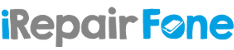

Recent Comments